The AsukaBook InDesign Tool (ABID) has been created to offer an additional alternative AsukaBook design option and a more efficient workflow to design layouts for an AsukaBook in Adobe® InDesign. It integrates seemlessly in InDesign and allows you to simply setup a book layout, create and use custom templates, automatically layout a proof book, resize a design instantly, and finally generate a PDF for an AsukaBook Order.
Download AsukaBook InDesign Tool (ABID)
After downloading, please follow the ABID Guide for help on installing and using the tool.
You also need to download and install the File Checker in order to create the final Order PDF with our Adobe InDesign Tool (ABID). Please follow the steps below:
Using File Checker
-
1. Download File Checker
We have provided the File Checker application to assist you in the file preparation process. This application will ensure your files have met the specifications required to produce your ASUKABOOK.
Download the most current File Checker application and approriate version for your operating system (Windows or Mac). Please note that this application has been archived or zipped for faster download.
You will need to unarchive or unzip File Checker onto your desktop before you are able to use it.Unarchiving/Unzipping: We recommend using software programs such as WinZip (Windows) or Stuffit Expander (MAC). Please refer to the software's web site and manual for instructions.
2. Create the PDF file with File Checker
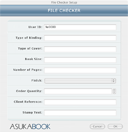
Once you have saved all your layouts in JPG format, just drag & drop the folder labeled "Layout JPG Files" onto File Checker icon.
The program will verify resolution, pixel dimension, file names, color profiles, and number of pages to help ensure a perfect book!
The File Checker dialog box will display and show you the order details. Book size and style are automatically entered based on your page templates.
Please make sure the details are what you expected. After that complete the following information:
- Type of cover
- Page finish
- Book or case finish
- Cover or jacket finish
- Color or material of book case
- Hot stamp text
- Hot stamp color
- Order quantity
- Number of DVD placeholders
- Client reference (for your internal use for easy identification)
You can enter up to 30 characters for the client reference.
You can enter up to 30 characters (see chart below) in the "Stamp Text" field for the Book Bound LX, FLX and EX formats. This is the hot stamping that is available on the front cover or the red or black book case of the EX books. In case of an FLX, LX or Impact (with faux leather or other materials) book the hot stamping will be on the front cover of the book.
Press the OK button to generate the single PDF file for ordering. Save PDF document to Desktop for easy access. This PDF file contains all your page designs and the necessary order information. Do not change the PDF file name or location.
We strongly suggest you review the PDF file before uploading or sending by mail. You now have the opportunity to check for correct image placement, image quality, color quality, typographical errors, ensure that bar code placement does not obstruct important image information, book quantity ordered and make any necessary adjustments.
If adjustments are required, simply edit the original PSD file in your "Master PSD Files", save a flattened JPG format in the "Layout JPG Files" folder and generate a new PDF document.
Your file is now ready to send to ASUKABOOK.
Please see the File Checker Errors help pages if File Checker generates an error message.
3. More about File Checker
Please find more information about File Checker and the most common Error Messages in our Help Section here.-
Get started with our how to videos and get all the information you need to make your first AsukaBook! Have your questions answered with one of our informative videos below. Please note that the videos are based on the old version of ABID (v1.1) and the new version will be different. Update will follow.
More Videos
ABID - Installing Your Software
ABID - Using new blank Templates
ABID - Making a Proof Book
ABID - Resizing Your Book Design
ABID - Using File Checker