You have the following options to send your files:
- Upload your files directly on the website using our Web Uploader
- Upload your files with an FTP-Client of your choice
- Send your files by Mail (CD/DVD)
You have the following options to send your files:
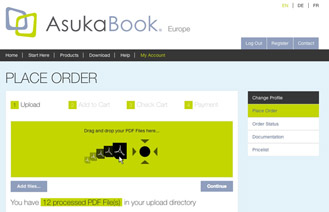

You can use your own FTP-Client to upload your PDF Files to our system. If you don't have one already installed on your system, you canuse FileZilla, which is a powerful free FTP-Client available for Windows and Mac Operating Systems.
Please follow these steps for uploading with your own FTP-Client:
Attention:
For your security you have to use the FTPS mode in your FTP-Client. The name for the mode may differ between FTP-Clients used, in FileZilla e.g. this mode is called 'FTPES - FTP over explicit TLS/SSL'

If you prefer, you can burn the PDF file on CD or data DVD and send it by mail. Please see your computer documentation for instructions on burning a CD or data DVD.
Please download Order by Mail form (Acrobat Reader required) and write the following information on the CD or DVD:
Address:
ART PHOTOGRAPHY, Frank Luger
Sigmaringer Strasse 108
72458 Albstadt
Germany
Please be aware of the fact that mailing of CD's or DVD's could delay the order because of the shipping delay and the manual import process. After the successful reception of your PDF files you will get a confirmation e-mail. ATTENTION: You have to finish your order online and make the payment in your Account until the order is forwarded to production.